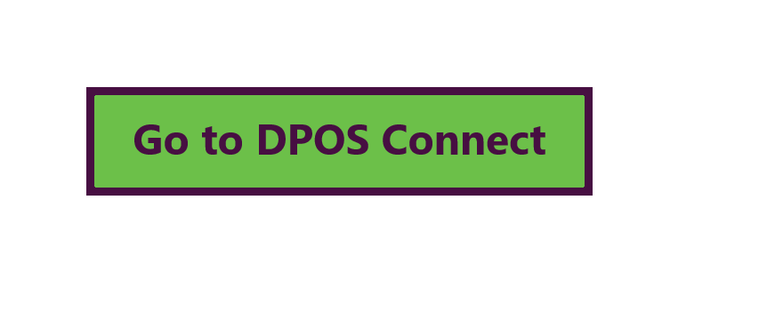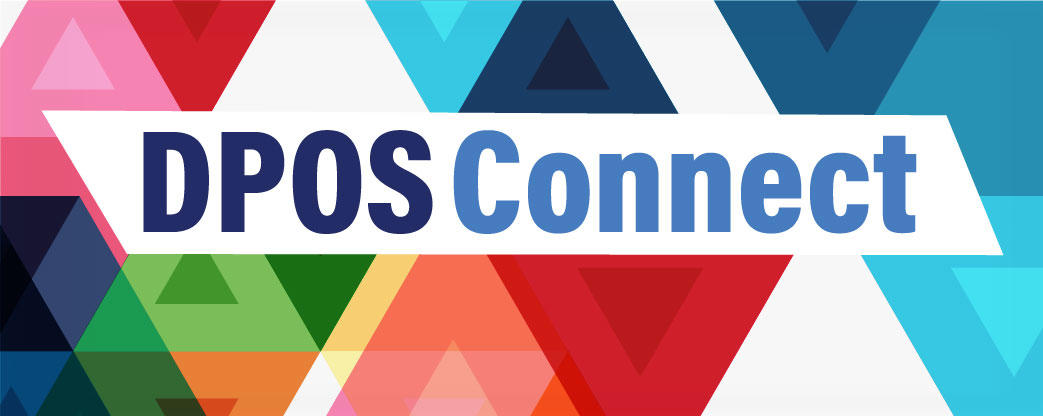
Use this link to go directly to the DPOS Connect login page:
- Get Started with DPOS Connect
- In-State School User Guides
New School Application to Operate
Renew Agent Account (Do not use this feature unless directed by DPOS)
New Program/Stand-Alone Course Application
Revise Approved Program/Stand-Alone Course
Add New or Update School Contacts
New or Revised Catalog/Enrollment Agreement
Notify DPOS of Change of Ownership (submitted by current school owner)
Change of Ownership Application (completed by new school owner once username is created)
How to Add Additional Campus under Common Ownership
Additional Campus Application to Operate
Upload a New Surety or Update Existing Surety
- In-State School Forms/Resources
When filling out applications in DPOS Connect, the forms available below will need to be downloaded, completed and uploaded with the school's application.
New Agent Permit Application to Upload
Renewing Agent Application to Upload
Enrollment Agreement Checklist
Evaluator Report/Advisory Committee Minutes Instructions
Separate Classroom Form (paper application to submit)
Surety: Bond Application
Surety: CD-Savings Account Assignment
Surety: Irrevocable Letter of Credit
Irrevocable Letter of Credit Requirements & Instruction
Externship/Internship Fact Sheet
Sample Transcript and Certificate Release Policy
- In-State Renewal Application Resources
When filling out the renewal application in DPOS Connect, the forms available below will need to be downloaded, completed and uploaded with the school's application.
Renewal Application User Guide
Renewing Agent Permit Application
- Out-of-State School User Guides
Out-of-State Application to Operate (New School)
Out-of-State Application to Operate (Renew/Continue)
Add New or Update School Contacts
- Out-of-State School Forms/Resources
When filling out applications in DPOS Connect, the forms available below will need to be downloaded, completed and uploaded with the school's application.
- Request an Exemption
To request an exemption for an existing school or a potential school, type the website address: ColoradoETPL.org directly in your web browser and click the New Provider/School/User: Get Started button. Choose "01-Private Occupational School - exempt" as the Provider Org Type and click Search. For step-by-step instructions, please review this user guide.
Once received, Division personnel will review the information provided in order to determine whether the school or education provider falls under the jurisdiction of DPOS, or if further investigation and follow-up are necessary to make a determination. The school or education provider will be notified of the Division determination or request for further information.
- Submit a Complaint
If you would like to file a complaint about an approved Colorado private occupational school, type this web address into your browser and click enter:www.ColoradoETPL.org. Click "Submit a DPOS Complaint" to get started.
- Report an Unauthorized School